Omniset Pro 9 Configuration Software
Omniset Pro used to create and configure various products configuration files such as Omni8/16C series annunciators, and some Maxiflex and Omniterm modules. Programs via serial port on PC. See specific programming cables required with each product.
Download File Size: Approximately 30 Mbytes
Licence: Requires registration Key
Requirements:
PC equipped with 300MHz processor or above
Microsoft Windows 95/98/ME/NT/2000/XP/7/8/10 32-bit or 64-bit
750MB free hard disk space
1 free RS232C serial port (can also be used with USB/Serial Port adaptor)
This software is distributed as a single executable, setup which must be run. The installer includes CServer, allowing multiple clients to connect to a single (or many) target devices.
Omniset is now supplied with a complete library of templates for configuring all Omniflex products. This library can be kept up to date from the web using the "Update Library" feature within Omniset.
This version of Omniset is compatible with user files created in all previous versions of Omniset and DITview. AND requires an installation key.
To download this software now click the Download button below.
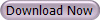
Installation Instructions:
-
Run the installer and follow the on screen instructions.
-
Once it is installed, you can run Omniset Pro. You will need to run Omniset Pro in Administrator mode.
-
If this is the first time, you will need to register the software. When you open Omniset Pro, it will open CServer as well. CServer will prompt you to register it. Simply fill in your registration details and click OK.
-
Your regitration details will have been supplied to you when you purchased the licence for Omniset Pro. If you have not got your registration details, please contact us at sale@omniflex.com.
Getting started:
-
Open Omniset Pro and follow the steps above to register.
-
Make sure you have the latest template library by going to the menu and selecting File > Update Template Library from web... . If there is a new library available, click yes to download and wait for the new library to download.
-
Next connect your serial cable to the target device you want to configure.
-
Open CServer by double clicking it in the system tray.
-
Configure your hardware ports by selecting Edit > Change Hardware Settings.
-
When prompted, click Yes to proceed to change the hardware settings.
-
From the drop down boxes, find add the serial port you wish to connect to the device to as well as any other hardware ports you may want to use. When done, click OK. CServer will add some default logical ports based on your selected hardware ports.
-
Now to begin connecting to your device, from the menu, select File > Connect...
-
Omniset Pro will detect your target product and open the correct template file and begin communicating with the device.
|
|
