Omniset Configuration Software (Free)
 Free Software Configuration Utility Free Software Configuration Utility
 Common Intuitive User Interface for all Omniflex Products Common Intuitive User Interface for all Omniflex Products
 Saves Product Configuration for easy maintenance Saves Product Configuration for easy maintenance
 Extensive product Specific Help Extensive product Specific Help
Use Omniset to configure products such as Omni8/16C, Maxiflex and Omniterm modules. Free download from the web. Programs via serial port on PC or USB port using a USB to Serial Port Adaptor. See product links for required programming cable.
Current Version: 9.3.1
Download File Size: Approximately 30 Mbytes
Licence: Free for use with Omniflex Products
Requirements:
PC equipped with 300MHz processor or above
Microsoft Windows 95/98/ME/NT/2000/XP/7/8/10 32-bit or 64-bit
700MB free hard disk space
1 free RS232C serial port (can also be used with USB/Serial Port adaptor)
Download Instructions:
This software is distributed as a single executable, setup which must be run.
Omniset is now supplied with a complete library of templates for configuring all Omniflex products. This library can be kept up to date from the web using the "Update Library" feature within Omniset.
This free version of Omniset is compatible with user files created in all previous versions of Omniset and DITview.
To download this software now click the Download button below.
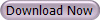
Installation Instructions:
-
Run the installer and follow the on screen instructions.
-
Once it is installed, you can run Omniset. You will need to run Omniset in Administrator mode.
-
If this is the first time, you will need to register the software. Omiset will prompt you to do so when you open it. Simply fill in your registration details and click OK.
-
To get your free registration details, simply click the “Get free registration details from web” button on the registration window or go here.
Getting started:
-
Open Omniset and follow the steps above to register it.
-
Make sure you have the latest template library by going to the menu and selecting File > Update Template Library from web... . If there is a new library available, click yes to download and wait for the new library to download.
-
Next connect your serial cable to the target device you want to configure.
-
From the menu, select Options > Port Settings…
-
Enter the details of your serial port.
-
Now to begin connecting to your device, from the menu, select File > Connect...
-
Omniset will detect your target product and open the correct template file and begin communicating with the device.
|
